If you own an Epson L3250 EcoTank printer and suddenly notice the (red light blinking continuously) you’re not alone. Thousands of Epson users face this problem after using their printer for a long period of time. The error may show on your printer panel as (Service Required) or in your PC as (Ink Pad at the end of its service life – Contact Epson Support)
The good news is that most of these problems can be fixed by resetting. With the Epson L3250 resetter tool, you may easily fix your printer at home within a few minutes and stop the red light blinking error.
In this article, I will tell you exactly how to fix the error message showing on your Epson L3250 printer as ‘Service Required’, or on your computer as ‘Ink Pad at the end of its service life – Contact Epson Support’. Don’t worry — it looks serious, but you can solve it at home in just a few minutes.”
Why Do You Need to Reset the Epson L3250 Printer?
The Epson L3250, like other EcoTank models, is designed with waste ink pads inside. These pads collect the extra ink that flows out during printhead cleaning and maintenance cycles. To protect the printer from overflowing ink, Epson has programmed an internal counter called the waste ink counter.
When this counter reaches its maximum limit, the printer automatically locks itself and shows errors like:
Service Required (on the printer)
Ink Pad at the end of its service life – Contact Epson Support (on your computer)
At this point, your Epson L3250 will stop printing completely, even if it’s working fine otherwise.
That’s why you need to reset the printer:
To clear the waste ink counter and bring it back to 0%.
To remove the red light blinking error.
To get your printer working again without costly service center visits.
Epson Resetter Download By Prem It Tech Link Soon
Step – by – step resetting Epson L3250 Using Resetter Tool
Steps to Download & Open:
Download Epson Resetter Website Prem It Trch
- Open software Win Rar
- Asked for a Password Put Prem Then Click Enter
- Contact 8227890713 (Call or Whatsapp) For Buy name & Key
- Click On Accept
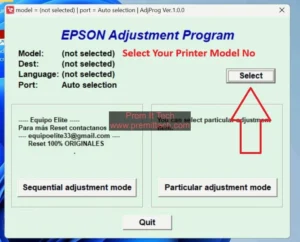
Select your printer model (Epson L3250)
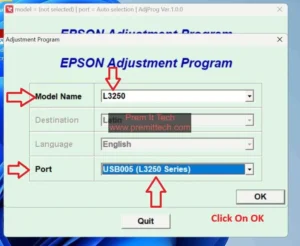
- Put Printer Model No (Example Your printer L3250 select L3250)
- Select Port (Example Your printer L3250 select USB L3250 Series)
- Click On OK
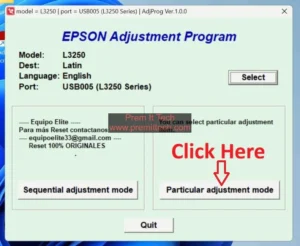
- Click On Particular Adjustment Mode
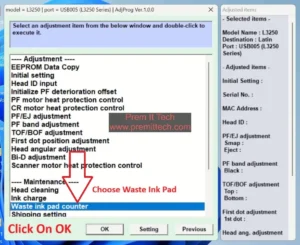
- Go to Waste Ink Pad Counter option
- Click On OK
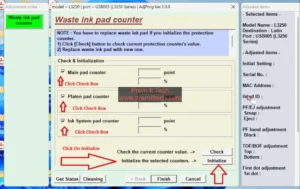
- Main Pad Counter – Click Check Box
- Platen Pad Counter – Click Check Box
- Ink System Pad Counter – Click Check Box
- Click On Initialize
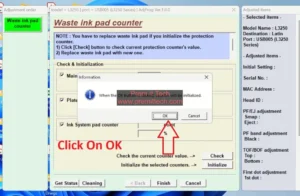
- Click On OK
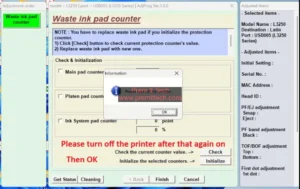
Restart Your Printer
- Turn off your Epson L3250 and turn it back on.
- The red light blinking should disappear, and your printer will be ready for use.
- Then Click On OK
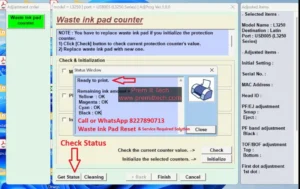
- Click On Get Status
- Click Finish
- Then Close All
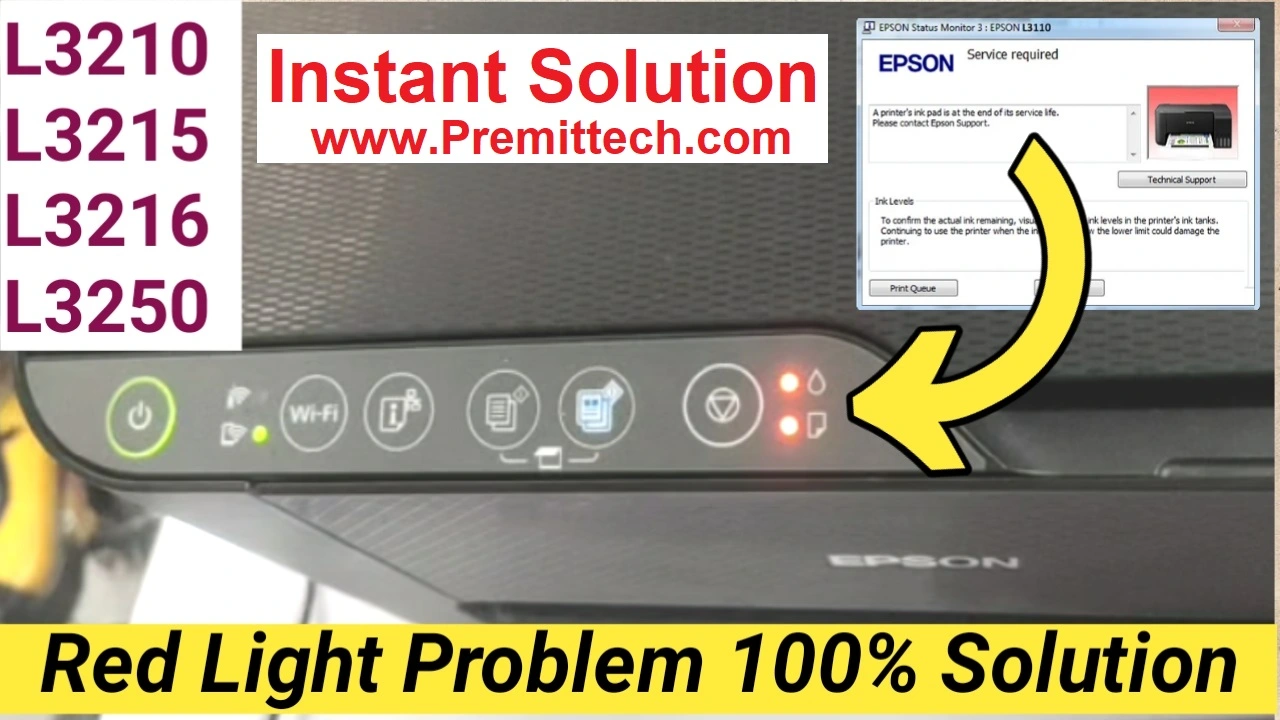
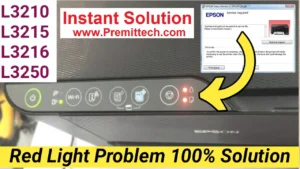
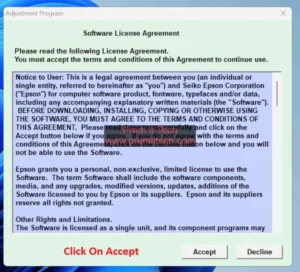
My Epson is working again thanks to your honest help. Great job good response
Excellent work – Printer fixed and I’m extremely satisfied
Prem it tech really helpful site thanks prem it
Printer fixed quickly ,, honest help like this is rare and appreciated.
Very satisfied , thank you for fixing my printer
Good guide and good support prem it best in this field