Will your Epson l3210 printer show you the error message “Service Required” On the other hand, are the Red Two LED lights blinking ? Is your printer stopping printing? I solved this problem within a minute.
So, you are searching for solutions on the internet how to fix it. Don’t worry; You are in the right place as your answer is that you need to reset your printer Epson L3210. And in this blog-post we will discuss it.
Therefore, please do not visit any other site
The ink pad contains a counter that the printer uses to monitor its status.
Epson L3210 Resetter is able to reset this counter, so that the printer can print again.
Need to Troubleshoot a Printer Problem ?
But if you are a non-technical person and don’t know how to reset it
EPSON L3210 printer however if you need immediate assistance you can
Directly call or Whatsapp for printer waste ink pad reset & service required solution
Send us your message on WhatsApp number 8227890713
I will reply to you very quickly.
We connect remotely to your computer through AnyDesk and solve your problem . So, download Anydesk for your computer or laptop from here. Download Anydesk
Share your ID with me, and I will fix your issue within 5 minutes.
Please note, if you have benefited from this Epson L3210 Resetter or Adjustment Program Tool and your problem has been solved,
So you can share this post with your friends on social media. Thank you.
Download Software
How To Check Epson Printer Status
To check the status of Epson printer, you first need to install Epson L3210 driver on your computer.
To check Epson Status Monitor 3:
- Go to Control Panel and open Devices and Printers.In this you will see L3210 printer Right-click on it and click Printing Preferences; after this a small window will open.
- The third tab will be Maintenance. Click on it.
- On the right you will see Epson Status Monitor 3; Open it.
Another small window will open, showing your problem. For example, if it's an ink problem, it will say Service Required or Printer's ink pad end of its service life.
“Service Required” problem identifies a software related problem.
Epson L3210 — Step-by-Step Guide to Reset with Adjustmen Program
- Click On Select
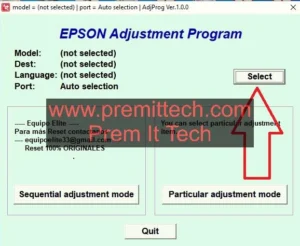
- Put Printer Model No
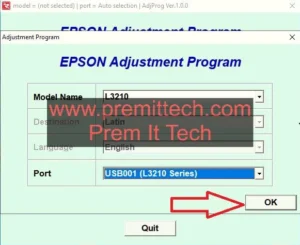
- Click On OK
- Now Click On Particular Adjustment Mode
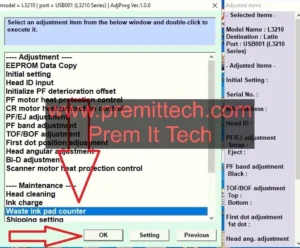
- Now Select on Waste Ink Pad Counter
- Click OK
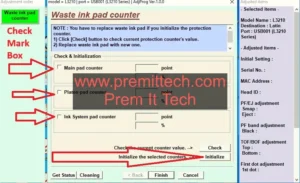
- Tik Mark thrice box :- (1) Main Pad Counter (2) Platen Pad Counter (3) Ink System Pad Counter
- Click On Intialize
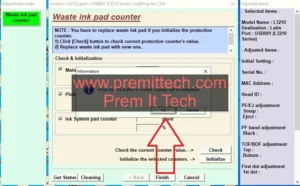
Click On OK
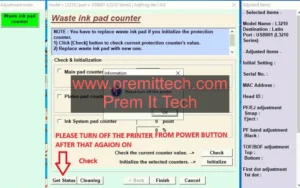
Please turn off the printer after that again On
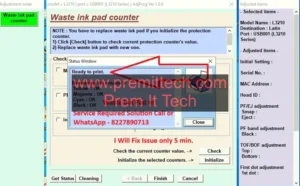
Click On Get Status
Congrats..! printer ready


So happy my Epson is working again , thank you, for being honest.
amazing service iam so glad my printer issue fix
good support and polite behaviour thanks
THANK U SO Much best service and fast
amazing service thanks prem it tech