If you are using an Epson Eco Tank L3215 printer and suddenly see the red light blinking of get a “Service
Required error on your PC don’t panic. This is. a common issue that many Epson users face when the waste
ink pad counter reaches its limit In this blog. l explain why this happens and how you can fix it at home
using the Epson L3215 Adjustment Program
Why Does the Epson L3215 Show a Red Light Error?
Epson printers are designed with an ink waste pad that absorbs excess ink during cleaning cycles. Once the
pad reaches its limit, the printer will stop working and show: Red light blinking continuously
Error message on PC: “Service Required” or InkI t the End of Service Life” This is not a hardware failure-it’s simplv a software lock to Drevent ink overflow. need waste ink pad reset after that your printer it will work as before
What is the Epson L3215 Adjustment Program ?
Resetters play a crucial role in maintaining the performance of Epson printers. When the waste ink pad
reaches its capacity, the printer will stop functioning to prevent potential damage. The Epson L3215
Resetter allows users to reset the waste ink counter, enabling the printer to continue operating. Without
this tool, users would face downtime and may incur additional costs for professional servicing. Regular
use of the resetter helps prolong the life of the printer and ensures optimal print quality, making it an
Printer reset software essential tool for both home and office environments
Download L3215 Resetter Link Coming soon By Prem It Tech
Steps to Fix Red Light Error in Epson L3215
1. Download Epson L3215 Adjustment Program
Get the official reset tool for Epson L3215.
Extract the file using
WinRAR/7Zip (password protected in most cases).
You Can Contact Us (8227890713) For Buy a Key Whatsapp
2. Run the Program
Open the Prem.exe file.
Select your printer model (Please Keep thin in mind L3215 Support L3210) and the Select correct port (USB). Then Click On Ok
3. In the menu, cick on “Particular Adjustment Mode.”
Select Waste Ink Pad Counter then click on ok
(✅) Main Pad Counter
(✅) Platen Pad Counter
(✅) Ink System Pad Counter
Click On Initialize. After that Ok
4. Restart Your Printer
After successful reset, turn the printer OFF and ON. printer will be ready to print again.
The red light error will be gone, and your printer
Step – by – step Guide To Reset With Adjustment Program
- Copy Hardware id
- Share On Whatsapp 8227890713 For Buy Key
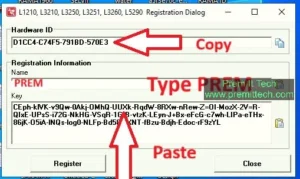
- Put Name PREM
- Paste Key Into Key

- Click Register
- Click On Ok

- Click On Accept
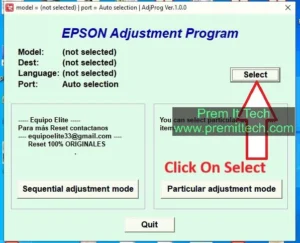
- Click On Select
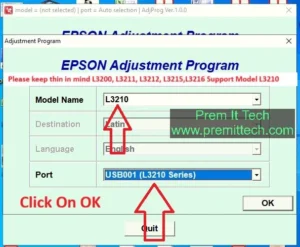
- Put Printer Model Number (Please keep thin in mind L3211 L3212 L3200 L3215 L3216 Support Model L3210)
- Put Usb (Support that your printer model no L3215 Then Select USB001 (L3210 Series)
- Click On OK
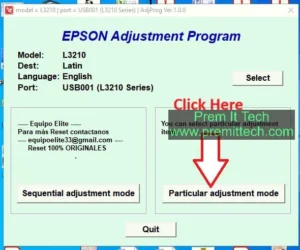
- Click on Particular Adjustment Mode
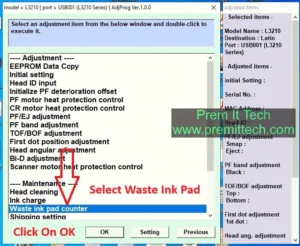
- Select Waste Ink Pad
- Click On OK
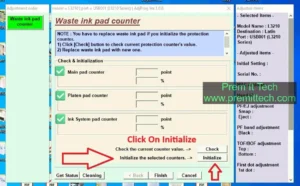
- (✅) Main Pad Counter
(✅) Platen Pad Counter
(✅) Ink System Pad Counter
Click On Initialize.
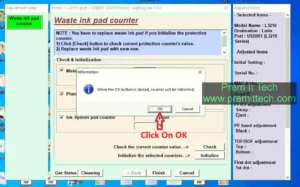
- Click On OK
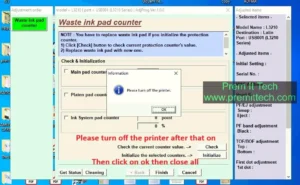
- Restart Your PrinterAfter successful reset,(Show Pc Screen Please Turn off The Printer) turn the printer OFF and ON. printer will be ready to print again your printer the red light error will be gone, and your printer

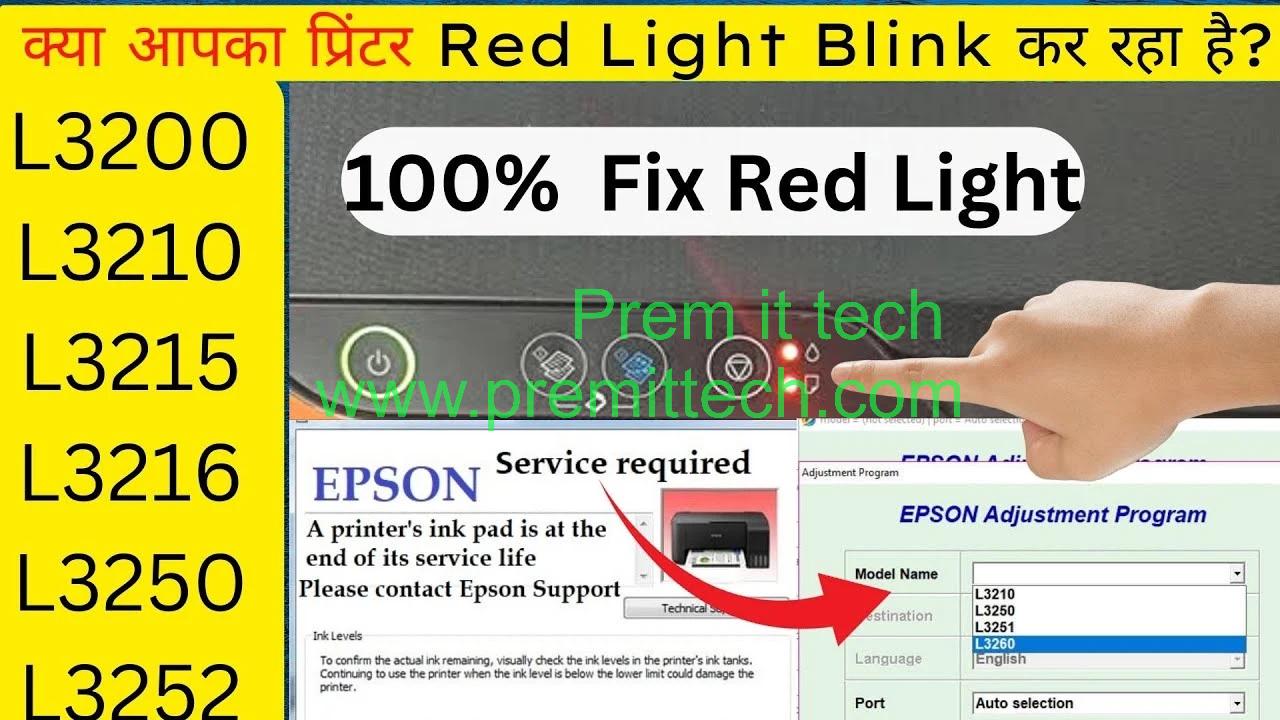
thank you for help