If you use the Epson L3210 L3250 L3216 L3215 L3211 L3212 L3200 Printer, you may have faced an error that says “Service Required” or “ink pad is at the end of it’s service life” this is a common problem that occurs when the printer’s internal waste ink counter reaches its limit don’t worry – your printer is not actually damaged. it just needs a quick reset using the Epson L3210 L3250 Resetter Software Adjustment Program
In this blog we’ll explain step-by-step how to download , install, and use the Epson L3210 L3250 Resetter Software Adjustment Program to fix the “Service Required” error easily at home
Contact us for Printer Service Required Solution
Please keep thin in mind if you are unable to fix our printer “service Required” or a printer’s ink pad is at the end of its service life error” then you can contact me directly call or whatsapp (8227890713 Very Quick Support) Anytime anywhere I will fix your printer issue within 2 minutes.
Why Epson L3210 L3250 Shows “Service Required”
Epson printers like the L3210 L3250 L3216 L3215 L3211 L3212 L3200 use small pads inside the printer to collect waste ink during cleaning and printing After a certin number of prints, the printer automatically locks itself and displays a message such as
- “A printer’s ink pad is at the end of its service life”
- “Service required Contact Epson Support”
This is done to prevent ink overflow inside the printer however the pads may still have enough capacity you just need to reset the waste ink pad counter using the Epson Adjustment Program (Resetter Tool)
What is the Epson L3210 Resetter (Adjustment Program)
The Epson Adjustment Program also known as the Resetter Tool is official – type software used by technicians to reset the waste ink pad counter on epson printers.
When you use this software
- Printer initial Setting (Printer Board Change then use this software to initial)
- Printer double printing then use this software and adjust BID
- Printer red light blinking then use this software to reset prtinter
- “A printer’s ink pad is at the end of its service life error solution use this software to fix service required error
Download Epson L3210 L3250 Resetter Software Adjustment Program
How to Download Epson L3210 L3250 Resetter Tool
- Go to Google and type Prem it tech
- Visit a website : Choose a reliable tech or printer service website (Prem it tech)
- Download Zip – File : You’ll find a file like prem L3210 L3250 open in zip then password put PREM
- Contact for buy a key or if you are unable to fix our printer “service Required” or a printer’s ink pad is at the end of its service life error” then you can contact me directly call or whatsapp (8227890713 Very Quick Support) Anytime
Step-by-step: How to Use Epson L3210 or L3250 Resetter Software
Follow this simple process carefully to fix the “Service Required” Problem
Step 1 : Connect printer
Make sure your Epson L3210 or L3250 is connected to your computer with a USB Cable and turned ON
Step 2 : Run the Adjustment Program
Open the folder you extracted and double click on Prem L3210 L3250.exe
Call or whatsapp for buy a name & key (8227890713)
Put name Prem
Paste key into the key
Then click on Register after that ok
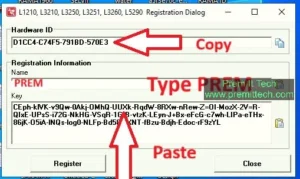
Step 3 : Select your printer model
- Click on “Select”
- Choose L3210 Model Name
- Choose port USB000 L3210 Series
- Press OK Click on particular adjustment mode
Step 4 : Choose waste ink pad counter
- Click waste ink pad counter and Click OK
Step 5 : Tick thrice checkboxes (main pad counter & platen pad counter & ink system pad counter)
- Click “Check” to see the current value
- Again Tick thrice checkboxes (main pad counter & platen pad counter & ink system pad counter)
- Then Click “Initialization” to reset the counter to 0%
Please keep thin in mind in case show communication error then try this method
- Cancel print command
- Printer USB cable disconnect computer or laptop
- Printer turn off after that again on
- Again connect printer Usb Cable computer or laptop Then Click “Initialization” to reset the counter to 0%
Wait a few second A pop-up message will confirm that the reset was successful.
Step 6 : – Power Off and Restart Printer
Turn off your printer , wait a 10 seconds and turn it back ON
Congratulations..! The “Service Required” Error is gone
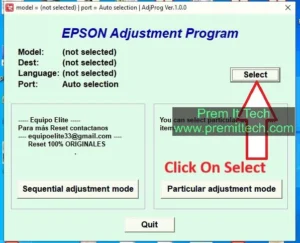
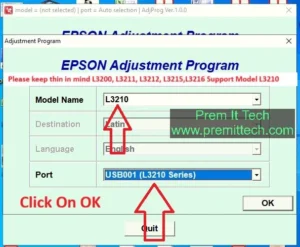
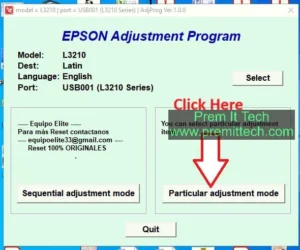
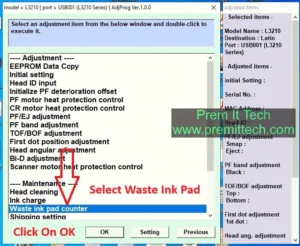
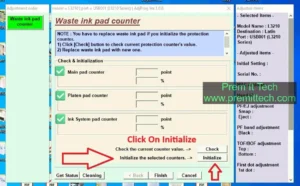
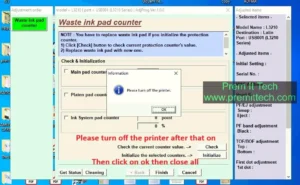


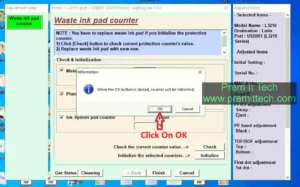
Thank you so much good service and appreciate your honest and fast work lots of love god bless you!!!!
Thanks a million good service iam so glad to your honesty and polite behaviour
one of the best service response good and honest thanks pram it tech
thank so very much good support and your work